| LIBROW |
| Professional | Help | Support | Contacts |
Help 1.3
How to use memory
1. Syntax
To push value to calculator memory use → operator and to address memory use mem operator — that's simple:
tanh(8.9)−>mem[x];Avoid using parentheses and brackets when naming values stored in memory.
2. Example
Enter:
4−>mem[frequency]Fire Ctrl+= to execute the command:
4−>mem[frequency]=4Look at Memory window and you will find that cell frequency was allocated and value 4 was assigned to it. We have frequency, now add time:
4−>mem[frequency]=4;
3.5−>mem[time];And finaly:
Fire Ctrl+Shift+= to calculate all expressions:
That is how you are addressing values put to memory.
You can clear the memory by clicking free button.
3. Memory files
You can save the content of calculator memory as .lcm memory file — use Memory >> Save or Save memory button in Toolbar.
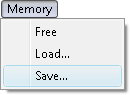 Fig. 1. Memory Save command in Memory menu.
Fig. 1. Memory Save command in Memory menu.
 Fig. 2. Memory Save command in Toolbar.
Fig. 2. Memory Save command in Toolbar.
To load memory from the file engage Memory >> Load or Load memory button in Toolbar.
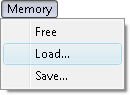 Fig. 3. Memory Load command in Memory menu.
Fig. 3. Memory Load command in Memory menu.
 Fig. 4. Memory Load command in Toolbar.
Fig. 4. Memory Load command in Toolbar.
4. Memory window
Memory window offers extra memory management functionality.
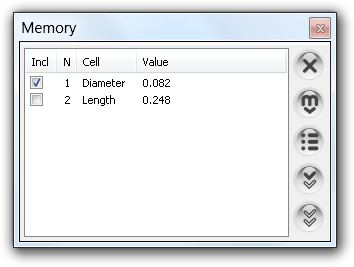 Fig. 5. Calculator Memory.
Fig. 5. Calculator Memory.
Its 3 top buttons perform operations on selected memory and 2 bottom buttons can be used for selection operations.
| Button | Function | |
|---|---|---|
| 1 | Free | Frees selected memory. If there is no selection, the whole memory is freed. |
| 2 | Save | Dumps selected memory to disk. If there is no selection, the whole memory is saved. |
| 3 | Statistics | Calculates Statistics for selected values in memory. If there is no selection, performed for all the values. |
| 4 | Invert selection | Inverts the memory selection. |
| 5 | Unselect | Unselects the whole memory. |
Click check-boxes in memory list and use Invert selection and Unselect buttons to select values you want to perform operation on or unselect the whole memory, if the operation to be performed for all the values. Click the operation button: Save to save (selected) memory, Free to delete (selected) cells or Statistics to perform statistic calculations for (selected) values.
| Chapter 1 Getting started |
|
| Chapter 2 How to calculate |
|
| Chapter 3 How to use memory |
|
| Chapter 4 How to calculate data statistics |
|
| Chapter 5 How to print out calculations |
|
| Chapter 6 How to customize the interface |
|
| Chapter 7 Keyboard shortcuts |
|
|||||||||||||
|
|||||||||||||