| LIBROW |
| Professional | Help | Support | Contacts |
Help 5.5
Open File dialog
1. Function
Open File dialog allows you to pick up file — fig. 1.
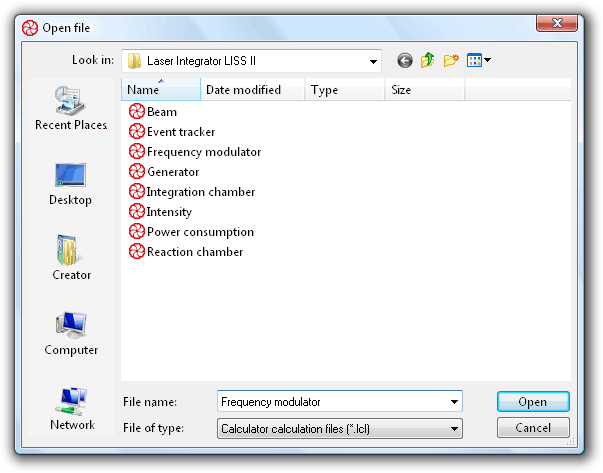 Fig. 1. Open File dialog.
Fig. 1. Open File dialog.
2. Dialog options
To the left the dialog has pane with buttons of fast access to basic locations:
| Button | Description | |
|---|---|---|
| 1 | Recent Places | List of files and folders you opened recently |
| 2 | Desktop | List of files, folders and shortcuts you placed on your desktop |
| 3 | User name | Provides access to user document files |
| 4 | Computer | Lists hardware storages of your PC |
| 5 | Network | Shows network locations |
At the top of the dialog there is a Look in combo-box, that contains path to the current folder, and four buttons for navigation and file view management. First button is a step back to the last visited folder, second is step one level up button, third creates new folder and fourth has a drop-down list of representations for file view window below.
File view window shows files in the current folder. It has sort column headers at the top to sort files in the folder according to Name, Date modified, Type and Size.
At the bottom of the dialog there is a couple of combo-boxes: File name which displays current selection if any, contains recently opened files and allows you to type in the name of the file to be opened; and Files of type, where you can select filter to display only files of predefined type. Calculator has two native filters for .lcl calculation files and .lcm memory files. Since calculator files are unicode text files, you can write code for calculator in any text processor application like Notepad and save it as .txt file, to open such files select *.* All files filter.
Dialog has two buttons: Open for choice confirmation and Cancel for closing dialog without any action or effect.
3. How to use
If you opened the target file recently, you can find it in the File name drop down list. Otherwise, using fast access buttons, navigation combo and buttons at the top of the dialog, go to the target folder.
You can input target file name in File name combo or choose the proper filter in Files of type combo-box, select the target iyle in file view window and click Open button (as well you can double-click the file to open it, or right-click the file and select Open in the pop-up menu).
If you do not know the name of the target file, but rather searching for a file with known size or modification date, switch file view to Details using fourth view button at the top or pop-up menu of the view window. Sorting files by size or date of modification could be of help as well, for sorting click the corresponding column header in the view window or use its pop-up menu.
| Dialog 1 About Calculator |
|
| Dialog 2 Choose Color |
|
| Dialog 3 Choose Font |
|
| Dialog 4 File Save As |
|
| Dialog 5 Open File |
|
| Dialog 6 Page Setup |
|
| Dialog 7 Preferences |
|
| Dialog 8 |
|
| Dialog 9 Printing |
|
| Dialog 10 Trigonomentric Units |
|
|||||||||||||
|
|||||||||||||